Back to Location Module
Controlling Cut Fill Hatching in the Section Window
Updated March 15, 2023
This article applies to:
- RoadEng Civil
- RoadEng Forestry
Support Question: "Is there a way to control the cut and fill hatching symbology when comparing surfaces? Currently, both are hatched the same with no way to differentiate."
Answer: Yes, there is a workaround:
- Copy the above template download and save in C:\ProgramData\Softree\RoadEng10
- To retrieve the template, use the Merge button in the Template Editor.

- Copy the Follow Subgrade-left component to your current template (Resource Low Volume in this example). Paste As New - Left and As New - Right. The new component should be placed at the end of the list.
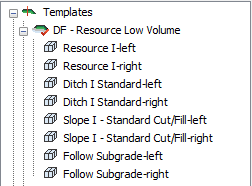
- Click on OK to close the Template Editor. Recalculate Range.
- On Section Options | Template, select the Line type for SG – Subgrade Material. Enable Hatch cut areas

- Select the Linetype for Srf10. Enable Hatch fill areas:

This is the result for this example:

NOTE: If you right-click on Section, and modify Hatch all fill areas OR Hatch all cut areas, the configuration on steps e and f will be lost.
