Adding a Scale Bar
Updated July 18, 2024
This article applies to:
- RoadEng Civil
- RoadEng Forestry
Note: This article/tutorial continues from the previous example.
17. Multi-Plot | Insert Scale Bar. A Scale bar will appear in the middle of your sheet.
18. <Double-click> on the new scale bar to open the Scale Bar Sub-view Options menu.
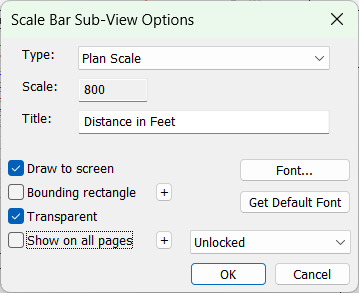
Figure 1: Scale Bar Sub-View Options dialog.
19. Keep the Type: Plan Scale, ensure the Scale is set to 800. Add in the optional Title: Distance in Feet. Press OK.
20. Resize and reposition the Scale Bar sub-view, until it appears as in the figure below (also see notes below).
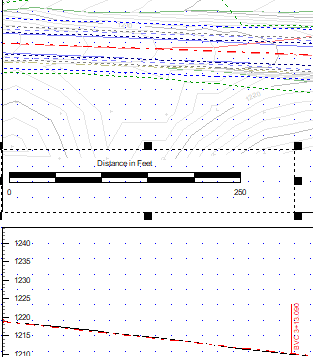
Figure 2: Scale Bar displayed in Plan Sub-View.