Calculating Surface Area
Updated December 15, 2021
This article applies to:
- Terrain 3D
- Terrain Forestry
- RoadEng Civil
- RoadEng Forestry
Download the example files here: Calculating Surface Area
Polygon Surface Properties (Surface Area, Volume, Average Slope and Aspect) Example
In this example, we will demonstrate how to calculate the surface properties such as area, enclosed volume, average slope, and aspect. To do this we will superimpose a 2D polygonal feature on a TIN model. By setting the polygon to be a “Surf./Vol. Boundary”. This will cause the surface properties (surface area, average slope, average slope dir.) to be calculated during the Volume Surface Properties calculation.
BACKGROUND: SurfaceArea.terx contains contours and a polygon feature (dashed line). We will calculate the surface properties of this polygon. The Surf/Vol Boundary Property is of prime interest in this example.
- Start the Terrain program and open file SurfaceArea.terx (link included above with this example).
- Select the polygon feature with the mouse. Using the Features Properties Panel (as shown in the image below), select properties (Displayed, Connected, Modelled and Surf/Vol. Boundary). Press Apply.
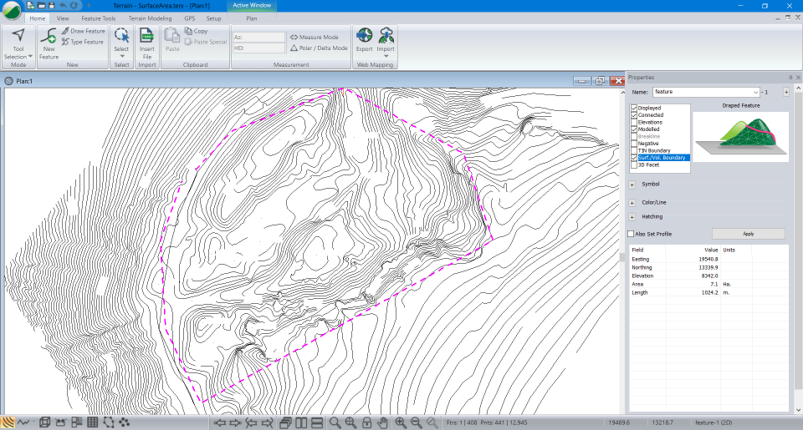
Figure 1 – Terrain File SurfaceArea.terx
- Select Terrain Modelling tab| Calculate Volume Make sure Volume enclosed by a single surface is selected. Enable the check box next to Volumes and surface properties by polygon. Press OK.
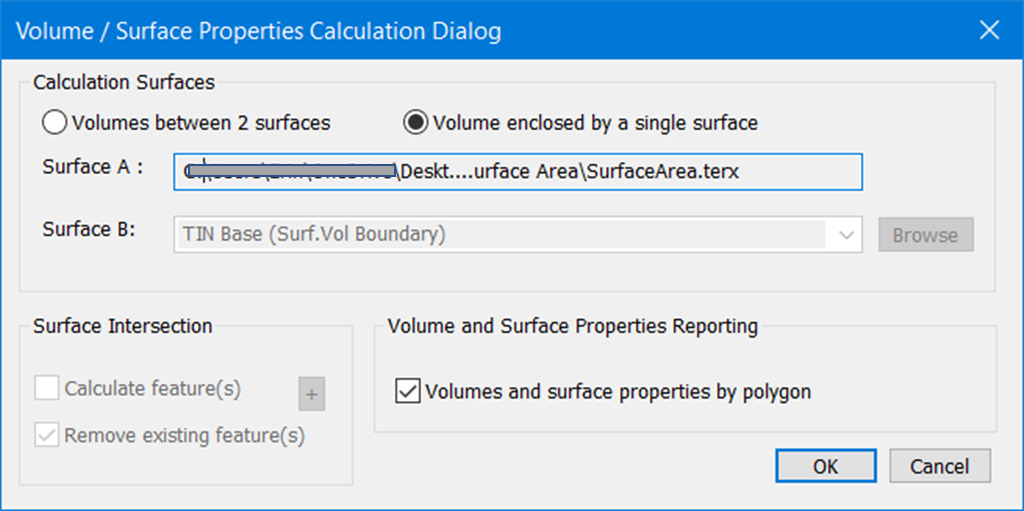
Figure 2 – Terrain Calculation Dialog Box.
- When the calculation is complete, the Volume / Surf. Properties dialog will appear. As shown below.

Figure 3 Volume / Surf. Properties Dialog Showing Surface Properties