Controlling Background Image Appearance
Updated October 21, 2022
This article applies to:
- RoadEng Civil
- RoadEng Forestry
- Softree Optimal
There are washout settings in the Background options that allow you to fade an image so that dark line work is visible on top. The default is 50% washout.
To access this option in Location module:
- Open Plan Window Options (right click or Options in the Plan ribbon).
- Press the “+” button beside Background.
- Select the background of interest (not just images), press Properties.
- Change the % Washout selected image or background Terrain file.
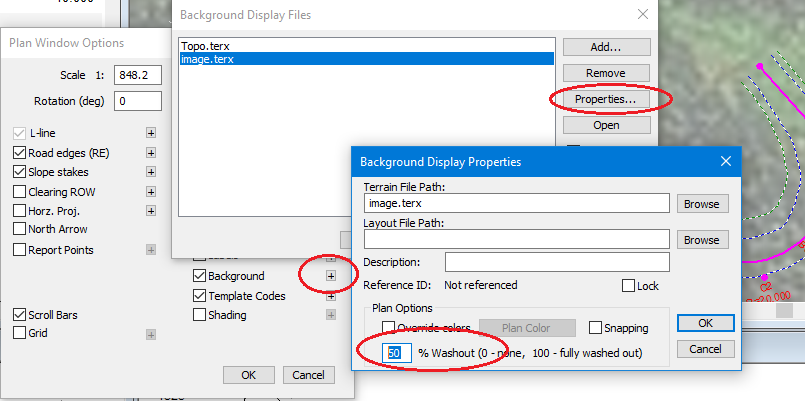
In the example above, the background Topo.terx contours are completely obscured by the opaque image.
NOTE: Transparency is not supported for background images (unless they have blank areas that are fully transparent). Make sure that your image background is first on the list (Shift Up button).
The resolution of the image is controlled in the Terrain file that contains the image. In the example above, if image.terx is opened in the Terrain Module (there is an Open button in the Background Display Files dialog box) we can:
- Select the image
- Open Properties (Feature Tools – Feature Properties (Ctrl-E))
- Adjust Image Quality (as shown in the image below):
