Adding Custom Equipment and Logging Systems
Updated November 07, 2023
This article applies to:
- Terrain Forestry
- RoadEng Forestry
To evaluate a D-Line for acceptable deflection, clearance, load, and tensions you must use a Logging System that models what is in the field. In the example we add a new piece of Equipment (to represent a yarder) and then and the create a new Logging System that uses this yarder.
Files for this tutorial section on cable analysis can be downloaded here: Cable Analysis.zip
- File | Open <Terrain>\Cable\CableAnalysis.terx.
- Select the Cable-Analysis tab in the ribbon bar, then click on the Equipment button. The Equipment dialog box shown will appear.
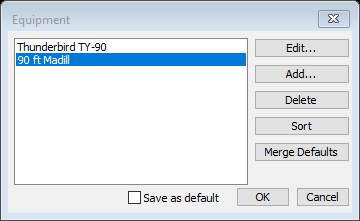
- In the Equipment dialog box, press Add. The Equipment Edit dialog box will appear.
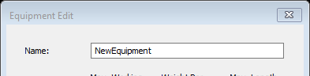
-
Fill in all of the parameters as shown in figure below and press OK to return to the previous window.
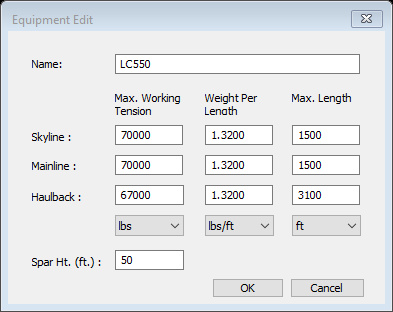
-
Skip this step if you do not want to change the default settings on this computer. To avoid having to re-enter the custom equipment parameters for future projects, check the Save as default box in the Equipment dialog box.
-
Press OK to return to the main screen.
-
Select Cable-Analysis tab in the ribbon bar, then click on the
 Logging Systems button. The Logging Systems dialogue box shown in figure below will appear.
Logging Systems button. The Logging Systems dialogue box shown in figure below will appear.
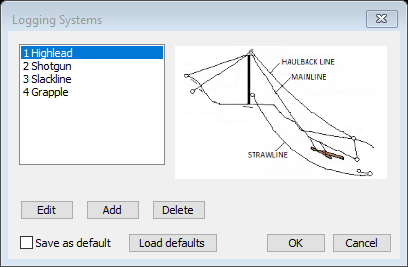
-
Select Add to open the Logging Systems dialog box.
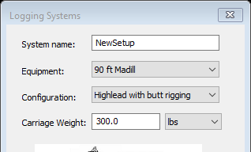
-
Change the parameters in the Logging Systems dialogue box to the parameters shown in the figure below. and press OK to return to the previous screen.
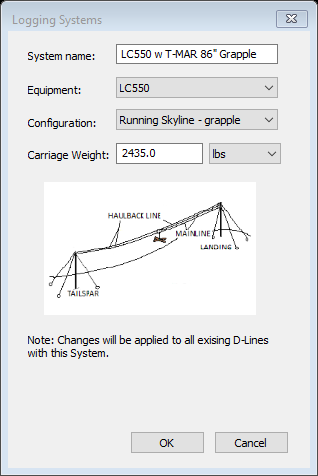
Note: A Logging System is the combination of Equipment (a yarder) and cable Configuration.
- Skip this step if you do not want to change the default settings on this computer. To avoid having to re-enter system parameters for future projects, check the Save as default box in the Logging System dialog box.
- Press OK to return to the main screen.
- Choose File | New, do not save changes.