How to Locate and Move Default and Layout Files
Updated March 17, 2025
This article applies to:
- Terrain 3D
- Terrain Forestry
- RoadEng Civil
- RoadEng Forestry
- Softree Optimal
The Location of the Defaults and Layouts Folder
Various settings can be adjusted by a RoadEng/Terrain user; these settings can be saved in external files for use in future projects. By default, these files are saved in the Defaults and Layouts folder.
The default address for the stored files is:
C:\ProgramData\Softree\<Product><version>\
However, this folder can be changed by users and Microsoft has chosen to make C:\ProgramData a hidden folder. To find and explore the Defaults and Layouts folder, choose Setup-Module Setup, then select the Install tab:
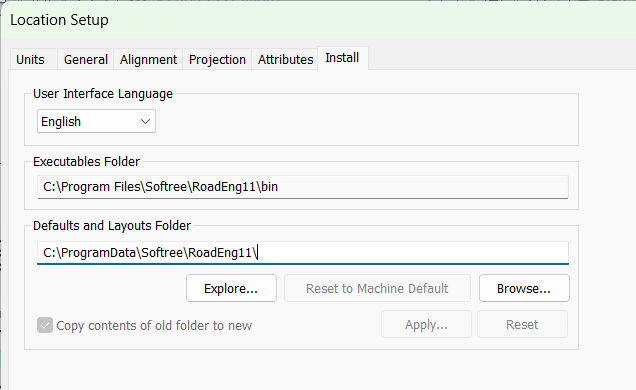
Figure 1 - Install tab in the Setup dialog box
Press the Explore button to open the Defaults and Layouts folder in Windows Explorer. If you want to change the location of this folder; type F1 for help to see the details.
Moving Files and Other Possible Actions
Softree does not recommend any particular action but here are some possibilities:
- Back up these files.
- Copy these files from an existing computer to a new computer containing a fresh install of RoadEng/Terrain.
- Copy files from a previous version and then install to a newer version.
- Synchronize some of these files with a shared network location.
- Write protect some key files.
- Change the folder location to a shared drive (advanced).
File Types
It is beyond the scope of this article to define all the files in the Defaults and Layouts folder; below are a few examples.
- Softree.ini contains default settings for all modules, in addition any file named Normal is a default that is used when starting a new project.
- Screen layout and multiplot layout (MLT, SLT, ILT, DLT, CLT and BLT).
- Template table (TPL).
- Ground types table (GDX).
- Terrain Import/Export formats (IOP).
- Cable analysis (DLines.prm).
- Location curve tables (TBL).
- Line types and symbols (TRF).
When you save your Terrain/Location file the current Defaults and Layouts files will be automatically stored by closing the software.