USB Key Update (to a higher version)
Updated April 15, 2025
This article applies to:
- Terrain 3D
- Terrain Forestry
- RoadEng Civil
- RoadEng Forestry
- Softree Optimal
Instructions to Reprogram USB keys for acess to an updated version of the Software
Please follow the instructions below to remotely reprogram your RoadEng or Terrain Tools USB key:
Step #1 Install (Update) Security Hardlock Drivers
If updating from Version 10 on same computer, then skip to Step #2
Fresh install (new computer:
- Go to Softree Support Download page https://support.softree.com/product-updates/Version-11
- Scroll down to Additional Downloads to Hardlock Drivers and install Sentinel SuperPro
- Once drivers are installed, attach USB key and proceed to Step #2
Step #2 Start Email
- Open your mail client
- Start email addressed to register@softree.com
- In the Subject line type in license # from the USB key
Step #3 Reprogram USB Key
- Attach USB key. NOTE: Only 1 USB Key can be reprogrammed at a time
- Download FieldExUtil.zip
- Unzip the executable
- Click on FieldExUtil.exe to open the program
- Make sure Hardware Key tab is selected and press “Get Locking Code”.
- A long string of letters appears in top screen, as shown in the image below (code will vary):
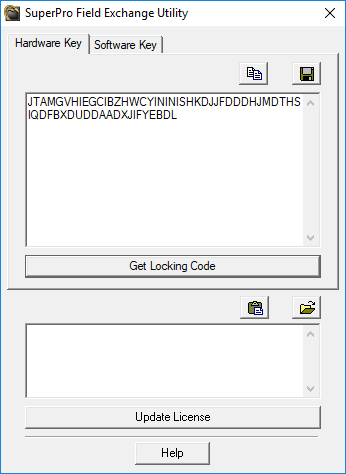
- Press the copy to clipboard icon
- Paste string of letters into the email you started in Step #2
- Press Send.
Softree will generate your return code and email it back to you with instructions.
Note: You can close the Field Exchange Utility while you wait for the new locking code. If you do close it, DO NOT press Get Locking Code again as it will generate a new code.