Back to Getting Started
Updating Maintenance Date
Updated May 07, 2025
This article applies to:
- Terrain 3D
- Terrain Forestry
- RoadEng Civil
- RoadEng Forestry
- Softree Optimal
In order to recognize the license change (maintenance date updates), you must return the Licence Code in your current version before activating the license again.
Step #1 - Return License
Note: You must be connected to the internet to activate and return a license.
- Open any module of the Software
- Go to Setup | Licensing | License Manager
- Press Return License
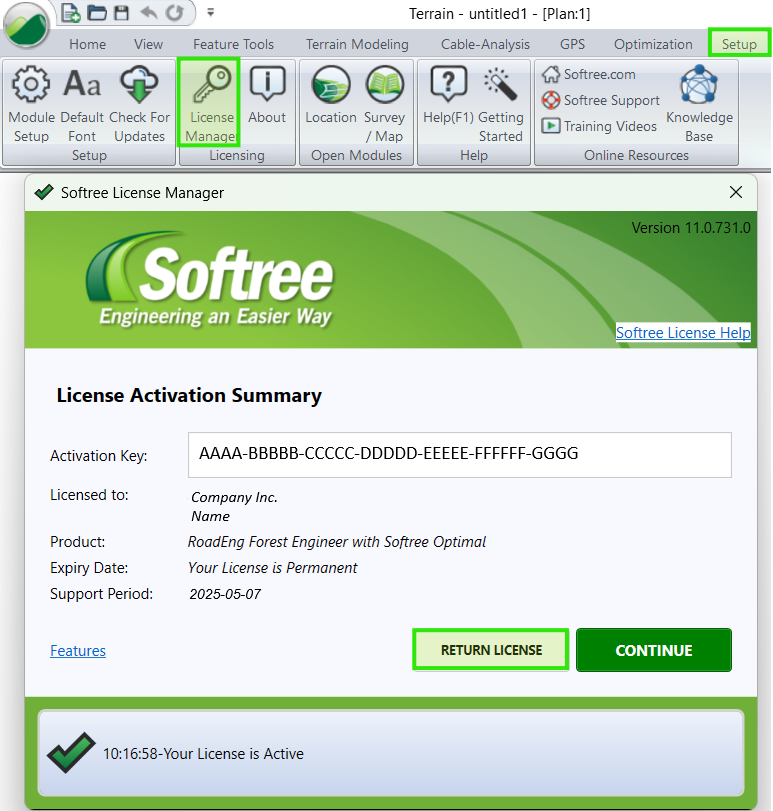
Figure 1: Return License steps.
Step #2 - Activate License
- Your activation code should still be displayed
- Press Activate and Continue.
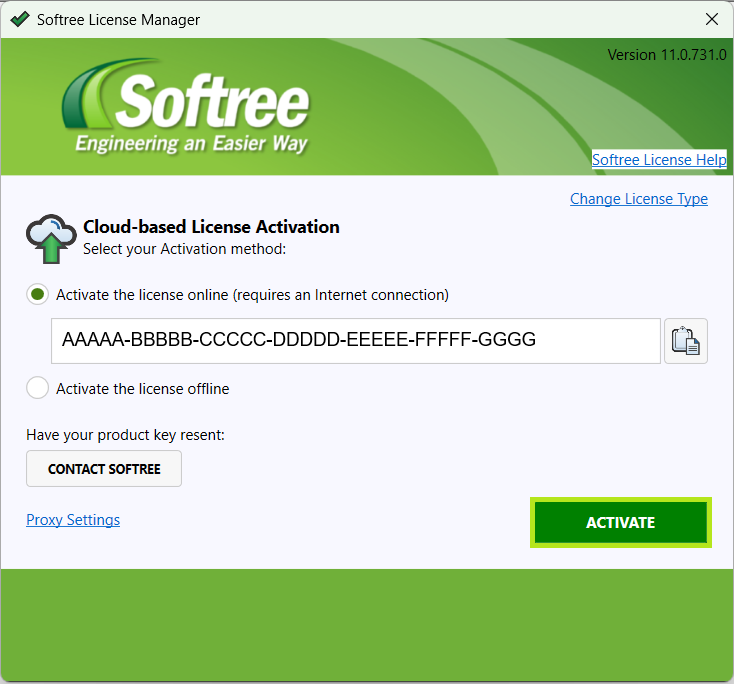 |
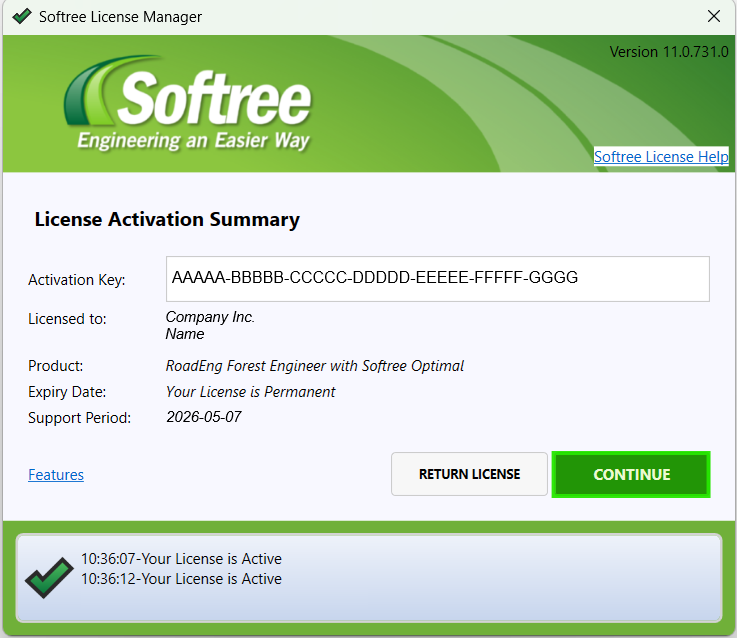 |
Figure 3: Activate License.