Manage Memory Usage in Path Explorer
Updated November 24, 2023
This article applies to:
- Terrain 3D
- Terrain Forestry
- RoadEng Civil
- RoadEng Forestry
The Path Explorer is a quick and easy preliminary road location to find optimized routes between A & B that minimizes earthwork and surfacing costs, meets constrains like max. grade, max. side slope, min. cut/ max. fill, no-go zones, high cost zones.
Figure 1: Example with Path Explorer generated features displayed in 3D Window.
To effectively manage memory usage in Path Explorer, it is important to understand both the causes of high memory consumption and the steps to mitigate this. The program's design inherently involves high memory usage due to its comprehensive search functionality. Here is a breakdown of potential causes for memory limit triggers and corresponding solutions:
Causes of High Memory Consumption
- Initial memory allocation: Path Explorer begins with a notable memory overhead to set up its search framework. This pre-allocation is essential for the program's functionality, but it means that a considerable amount of memory is used upfront.
- Incremental memory usage during operation: As Path Explorer runs, it continuously generates potential search paths, gradually increasing memory usage. This increment can be slow but steady, leading to eventual memory exhaustion, especially if:
- The input size is large.
- The start and end points (A and B locations) are widely separated.
This process continues until a solution is found, the system runs out of memory, or the operation is manually stopped. In extensive or complex searches, memory depletion is a likely outcome if no solution can be found with the given parameters.
Solutions to Manage Memory Usage
1. Monitor and close resource-intensive applications: Use the Task Manager to identify and close other high-memory-use applications, providing more resources for Path Explorer.
2. Adjust Path Explorer settings:
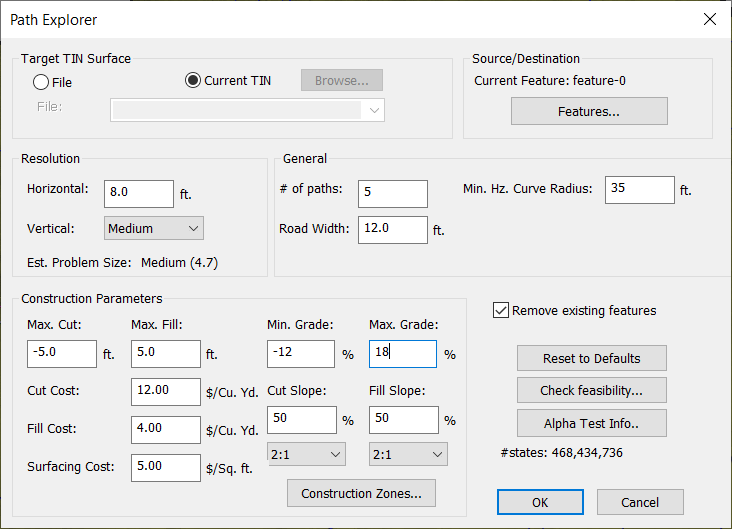
Figure 2: Path Explorer Dialog.
- Change the resolution: adjusting the horizontal and vertical resolution can significantly impact memory usage. Lower resolutions require less memory but offer less detail.
- Problem size indicator: use the built-in problem size indicator in Path Explorer to gauge how your settings affect memory usage. Besides resolution, other settings such as grade and offset can also affect problem size, to a lesser extent.
- Horizontal resolution rule of thumb: adhering to the guideline of not exceeding 1/4th the size of the curvature radius in horizontal resolution can help manage memory usage without significantly compromising the search's effectiveness.
- Define search boundaries: using no-go construction zones to set boundaries for Path Explorer helps focus the search and limits the memory needed by reducing the area to be processed.