Changing Fill Material
Updated November 15, 2017
This article applies to:
- RoadEng Civil
- RoadEng Forestry
Now we will change the road fill material to rip rap so that we can
Steepen the fill and shorten the culvert
Reduce the amount of fill required
Reduce the footprint in the wetland (and the right of way)
Prevent scouring
Home | Assign by Range dialogue box (Figure 21‑7). Select the Fill Types tab.

Figure 1: Applying Special Fill (Rip Rap) Near the Culvert
Choose fill material RR Rip Rap (this comes from your ground types table) and set the station range from 1300 -1500. Press the Add/Edit button.
Press the
button next to SG Fill Material type to open the Ground Types editor. You can add materials here if you wish. Press Cancel to close the Ground Types editor again.
Press OK to close the dialogue box. Respond OK to the recalculate prompt.
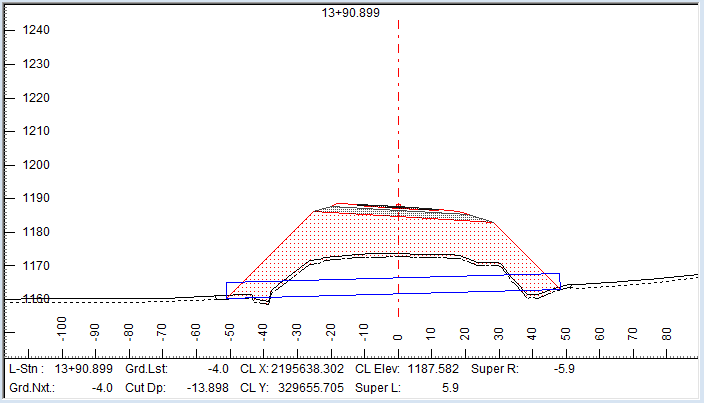
Figure 2: The Creek Crossing with Rip Rap Fill, Steeper Slopes Resulting in a Shorter Culvert
You can also see the change in the road footprint in the plan window.
Note that the template applied here has a fill slope defined as Automatic; if the template was set up with a fixed slope, you would have to change the fill slope for the desired station range using: Home | Assign by Range| Overrides tab. Refer to section 20. Template Parameter Overrides.
 File | Close.
File | Close.