Introduction to Smart Pits
Updated May 06, 2025
This article applies to:
- RoadEng Civil
- RoadEng Forestry
- Softree Optimal
Files for the tutorial below.
- Open Location Module
 .
. - File | Open. Select Hart Rd optimal haul.dsnx. Press Open.
- Maximize
 the Profile window, ensure the Alignment Properties panel is visible.
the Profile window, ensure the Alignment Properties panel is visible.
You may have noticed that the Mass Haul is balanced. This is because the pits are defined as variable.
- View the pit properties for the current alignment:
-
- Make sure that V-align 1 is selected.
- Press the Options button and select the Pits tab.
Notice that all three pits are set as variable volume (smart pits).

Figure 1: Pits for the selected alignment.
-
- Press Cancel to close options.
Note: You can also access the Pits dialogue box from menu Edit | Assign Parameters by Range.
- Make a small change to the vertical alignment:
- Right click and change to the Add/Edit IP tool.
- Move your mouse over a VIP
 (indicated by the magenta square box symbol); note that the mouse cursor changes to a box
(indicated by the magenta square box symbol); note that the mouse cursor changes to a box  .
. - Click the mouse to capture the IP.
- Move the point slightly and left click to re-anchor the point.
Your Mass Haul is no longer balanced; Softree Optimal automatically updates volumes, but it doesn’t re-calculate the Optimal Haul (that option is turned off in this example).
- Re-Cost the current alignment:
-
- Press the Re-Cost^ button in the Alignment Properties panel.
- Press Calculate button inside the dialogue box.
Notice that the Mass Haul is again balanced; the pit volumes have been updated to balance (see below).
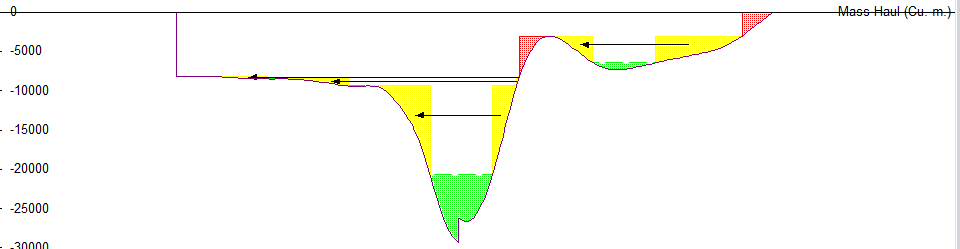
Figure 2: Balanced Mass Haul
- File | Exit. Do not save changes.